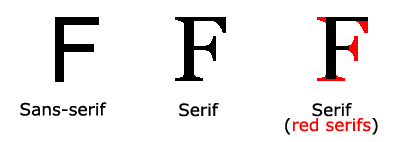Text Color
The color property is used to set the color of the text. The color is specified by:
- a color name - like "red"
- a HEX value - like "#ff0000"
- an RGB value - like "rgb(255,0,0)"
The default text color for a page is defined in the body selector.
Example
body {
color: blue;}
h1 {
color: green;}
Yourself Try
Text Alignment
The text-align property is used to set the horizontal alignment of a text.
A text can be left or right aligned, centered, or justified.
The following example shows center aligned, and left and right aligned text (left alignment is default if text direction is left-to-right, and right alignment is default if text direction is right-to-left):
Example
h1 {
text-align: center;}
h2 {
text-align: left;}
h3 {
text-align: right;}
Yourself Try
When the text-align property is set to "justify", each line is stretched so that every line has equal width, and the left and right margins are straight (like in magazines and newspapers):
Text Decoration
The text-decoration property is used to set or remove decorations from text.
The value text-decoration: none; is often used to remove underlines from links:
The other text-decoration values are used to decorate text:
Example
h1 {
text-decoration: overline;}
h2 {
text-decoration: line-through;}
h3 {
text-decoration: underline;}
Yourself Try
Text Transformation
The text-transform property is used to specify uppercase and lowercase letters in a text.
It can be used to turn everything into uppercase or lowercase letters, or capitalize the first letter of each word:
Example
p.uppercase {
text-transform: uppercase;}
p.lowercase {
text-transform: lowercase;}
p.capitalize {
text-transform: capitalize;}
Yourself Try
Text Indentation
The text-indent property is used to specify the indentation of the first line of a text:
Letter Spacing
The letter-spacing property is used to specify the space between the characters in a text.
The following example demonstrates how to increase or decrease the space between characters:
Example
h1 {
letter-spacing: 3px;}
h2 {
letter-spacing: -3px;}
Yourself Try
Line Height
The line-height property is used to specify the space between lines:
Example
p.small {
line-height: 0.8;}
p.big {
line-height: 1.8;}
Yourself Try
Text Direction
The direction property is used to change the text direction of an element:
Word Spacing
The word-spacing property is used to specify the space between the words in a text.
The following example demonstrates how to increase or decrease the space between words:
Example
h1 {
word-spacing: 10px;}
h2 {
word-spacing: -5px;}
Yourself Try
Text Shadow
The text-shadow property adds shadow to text.
The following example specifies the position of the horizontal shadow (3px), the position of the vertical shadow (2px) and the color of the shadow (red):
Wright © bestwebdesign and Graphics design